Organized notes are the key to success!
I’ve used OneNote since day 1 of law school and its been amazing. I don’t know how everyone else keeps their notes together but I couldn’t use anything else. OneNote is great because it provides you with one place to keep everything! Notes, to-do lists, syllabi, etc. It’s also supported by Microsoft OneDrive, the iCloud equivalent for PC’s. So last semester when my computer crashed all of my notes were safe up in the cloud (THANK GOD). You can download OneNote online here : Download OneNote
I’ll run you through how I organize my notes, but remember there are lots of ways to mold the program into what works best for you.

This is the screen I’m greeted with when I open the program. Every semester I create a study schedule…and every semester I do not follow it (haha). This schedule was for last semester, I inserted a table and added things into every box. If you think of OneNote as a 5 subject notebook it’ll be easier to understand how everything works.
#1. Each semester is it’s own “notebook”, I can easily flip back & forth between fall & spring when needed.
#2. These tabs are like the notebook dividers that have pockets for your randoms stuff. I put things not related to class so thats job searches, random lists & blog ideas.
#3. Every class is one of the five subjects in the notebook. Every class has its own set of tabs.
#4. These are called “pages” they’re like the sheets that fill the notebook.

Here’s my Civ Pro folder. The first thing I did was inset our Syllabus. You can attach files as a PDF printout like I did or just an icon/photo. Within each class I have my notes, outline, and other things that are more class specific.
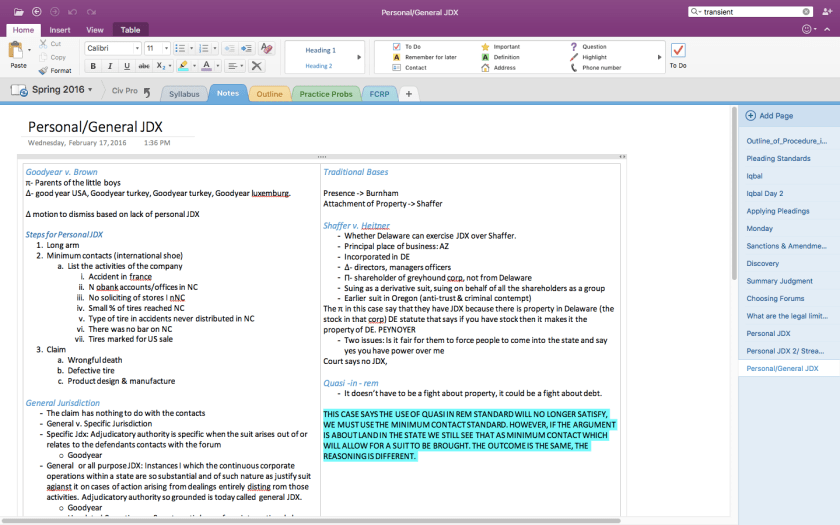

These are my notes. Please don’t judge my crazy note taking skills. On the right are the “pages” of my notebook. Each page is a day of class, labeled by the class topic. Labeling by topic helps me save time when I go back to truncate my notes into an outline. For contracts last semester I had about 40 pages of notes. That seems like a small amount but on OneNote each individual page isn’t numbered, you can scroll & type into infinity and it will still be “one page.”

Every weekend during the semester I go through my crazy looking notes and organize them into a beginner outline. I have to go over materials every week or they’ll be lost in the abyss of my mind forever. At the end of the semester this outline will be something like 50 pages. Then I’ll go over it again and take out key things I’ll need to know for the exam. That outline will be between 15-20 pages.
So that’s my OneNote tutorial! I absolutely love it and can’t live without it. Download it, play with it and never use Microsoft Word for notes again.
-LawToya ♥

one note it is the 🔑
LikeLiked by 1 person
This post was SO helpful. Im not even in law school yet, but your design and layout really inspired me. I hope to start 1L in fall 2017 and I have already started to make my own notebook for semester 1. Would you be willing to do a future post to go a bit further into how you use OneNote? Either way, I LOVE your blog and look forward to reading it as you go. Best of luck in your law school endeavors, you seem to have it in the bag! Congrats on making the trial team!
LikeLike
This has been so helpful! I just started 1L, and my notes were already a disorganized mess…until now!
LikeLike
I’m so happy this helped! Please let me know if you have any questions. I hope 1L is going well! 😀
LikeLike
How do you make folders for each class? I understand making new tabs and pages but not how you created the “subjects” in the notebook.
LikeLiked by 1 person
Hi! Thanks for your question. The class subjects are created by right-clicking on the gray space next to your tabs. They’re call “Section Groups,” you’ll just have to click create section group & you’ll be able to go into that class & add additional tabs as you’d like.
I hope that helps! 😀
LikeLike
This was so helpful, I’ll ba 1L in the fall. How do you split your reading notes from your class notes on the same page in one note?
LikeLike
Hi Kelly! You insert a Table! Just make it two columns. 🙂
LikeLike